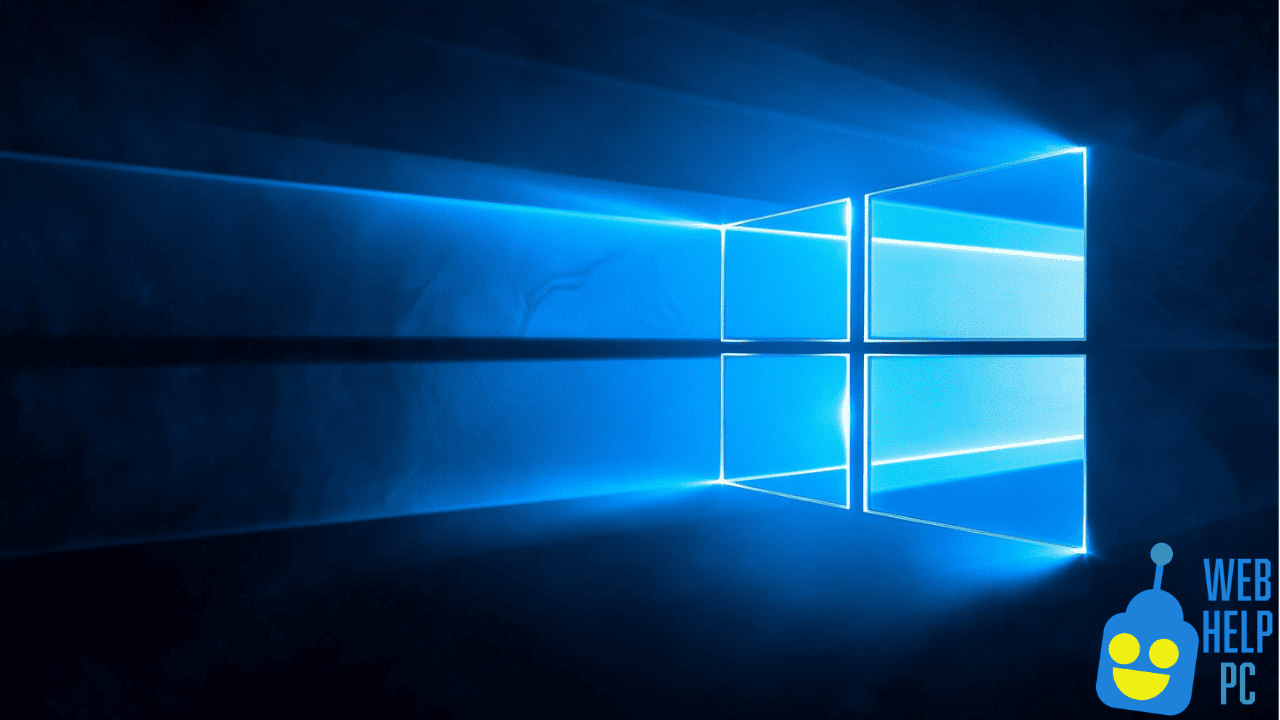Why does this happen, “Windows 10 Won’t Boot Black Screen” Issue
Possible Causes of the Windows 10 Black Screen Problem
- Driver Problems: Incompatible or corrupt drivers can lead to a black screen during boot.
- Display Issues: Faulty display connections or hardware malfunctions in monitors can cause display errors.
- System File Corruption: Corrupted system files can hinder the boot process, resulting in a black screen.
- Operating System Errors: Issues with recent updates or installations can disrupt normal boot processes.
- Hardware Failures: Malfunctions in components like the motherboard or graphics card can also lead to startup issues.
Solutions for When Windows 10 Won’t Boot and Shows a Black Screen
1. Check Hardware Connections
The first step is to ensure that all hardware peripherals are properly connected.
- Check your monitor connections. Ensure all cables are securely plugged in.
- Try connecting your monitor to a different port on your computer if available.
- Check power cords and any external devices for proper connection to avoid conflicts.
- If you have another monitor, connect it to test if the issue persists.
2. Try a BIOS/UEFI Reset
Resetting BIOS/UEFI settings can sometimes resolve underlying boot issues.
- Restart your computer and press the required key (often F2, F10, DEL, or ESC) to enter the BIOS/UEFI setup.
- Navigate to the “Reset to Default” option within the BIOS settings.
- Follow the on-screen instructions to reset your BIOS/UEFI settings to default.
- Save changes and exit the BIOS setup. Attempt to reboot your computer.
3. Boot into Safe Mode
Safe Mode loads the system with minimal drivers, which can help diagnose and resolve the issue.
- Restart your computer and repeatedly press F8, Shift + F8, or Shift + Restart until the Advanced Boot Options menu appears.
- Select “Troubleshoot” > “Advanced options” > “Startup Settings” > “Restart”.
- Once the computer restarts, select “Enable Safe Mode” from the list.
- If the black screen does not appear in Safe Mode, update or rollback drivers as needed.
4. Perform a System Restore
System Restore can return your computer to a previous working state.
- Access Safe Mode using the steps outlined above.
- Navigate to “Control Panel” > “Recovery” > “Open System Restore”.
- Select a restore point when your system was functioning normally.
- Follow the prompts to complete the restoration process.
5. Run the Windows Startup Repair Tool
The Startup Repair tool can automatically fix common boot problems.
- Insert a Windows 10 installation media (USB or DVD) and boot from it.
- On the setup screen, select “Repair your computer”.
- Choose “Troubleshoot” > “Advanced options” > “Startup Repair”.
- Allow the tool to diagnose and attempt to fix boot issues.
6. Check for Recent Updates or Driver Installations
If the black screen issue began after a recent update, it might be the cause.
- Boot into Safe Mode.
- Go to “Settings” > “Update & Security” > “Windows Update”.
- Click on “View update history” and uninstall the latest updates if necessary.
- Restart your computer and check if the issue is resolved.
7. Use the Command Prompt for Advanced Troubleshooting
For more advanced users, the Command Prompt can be a powerful tool.
- Access Recovery Options by using the Windows 10 installation media, as mentioned previously.
- Select “Troubleshoot” > “Advanced options” > “Command Prompt”.
- Run the following commands one by one to check for disk issues:
chkdsk /f /r sfc /scannow dism /Online /Cleanup-Image /RestoreHealth - After running these commands, restart your computer.
Well, as always, my results:
The “Windows 10 won’t boot black screen” issue can be distressing, but by systematically working through these solutions, you can identify and resolve the problem. Whether it’s a simple hardware connection issue or a more complex software glitch, this guide provides comprehensive steps to bring your system back to its normal operation.
Always remember to maintain regular backups and keep your system updated to prevent future issues. If none of these solutions work, it might be necessary to seek professional technical support.