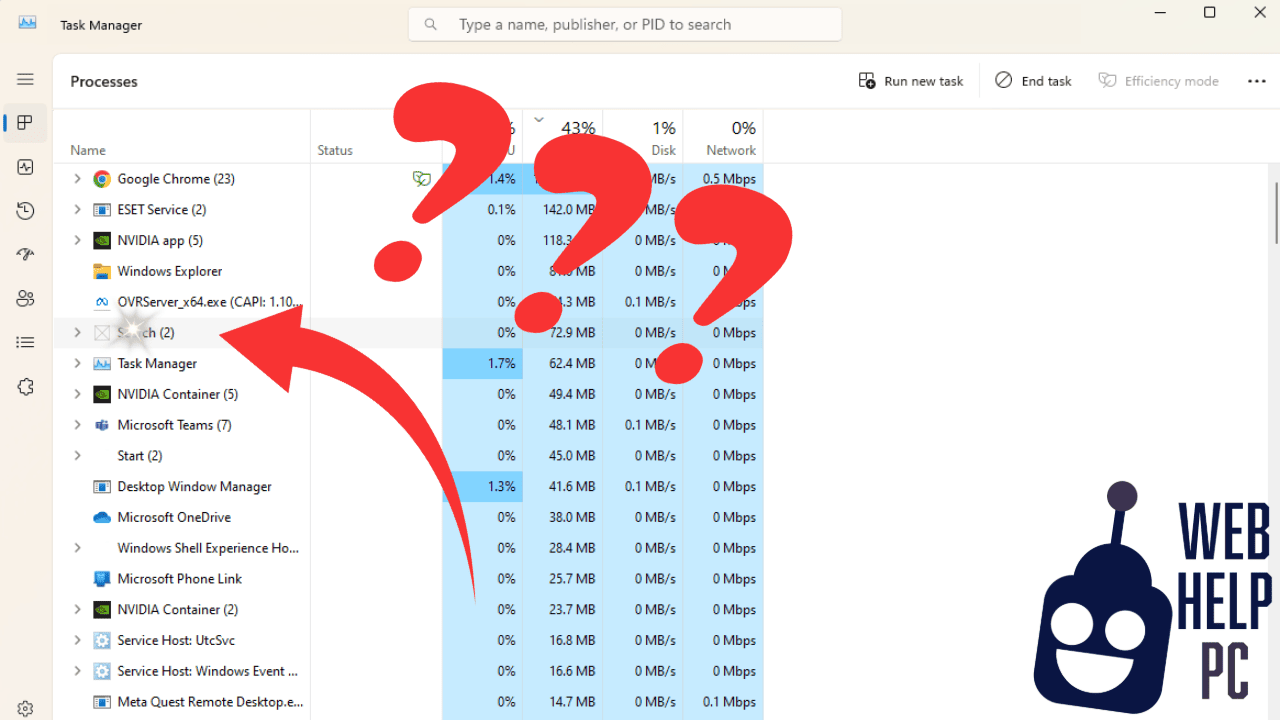What Causes “Unknown Device” Problems in Windows 10?
- Missing drivers: Windows can’t find the necessary software to communicate with the device
- Outdated drivers: Your existing drivers need updating to work with Windows 10
- Hardware problems: The device itself may be malfunctioning or incompatible
- Windows Update conflicts: Recent system updates might have created compatibility issues
6 Effective Solutions to Fix Unknown Device Problems in Windows 10
Solution 1: Run Windows Update to Install Missing Drivers
Windows Update often contains driver packages that can solve your unknown device problems:
- Press Windows + I to open Settings
- Select Update & Security
- Click Windows Update then Check for updates
- Install any available updates
- Restart your computer to apply changes
Solution 2: Identify the Unknown Device Using Hardware IDs
Before you can fix the problem, you need to know what device you’re dealing with:
- Press Windows + X and select Device Manager
- Find and right-click the “Unknown Device” (usually marked with a yellow warning icon)
- Select Properties
- Go to the Details tab
- Choose Hardware Ids from the Property dropdown
- Copy the first hardware ID (looks like “PCI\VEN_XXXX&DEV_XXXX”)
- Search this ID online to identify your specific device
Solution 3: Download and Install Drivers Manually
Once you know which device needs drivers:
- Visit the manufacturer’s official website
- Navigate to their support or downloads section
- Search for your device model or use the hardware ID
- Download drivers specifically made for Windows 10
- Run the installer and follow on-screen instructions
- Restart your computer
Pro tip: Always download drivers from official manufacturer websites to avoid malware and compatibility issues.
Solution 4: Update Drivers Through Device Manager
Windows has built-in tools to search for driver updates:
- Open Device Manager (Windows + X)
- Right-click the “Unknown Device”
- Select Update Driver
- Choose Search automatically for updated driver software
- Let Windows search and install any found drivers
- Restart your PC if prompted
Solution 5: Use Specialized Driver Update Software
Third-party tools can simplify the driver update process:
- Download a reputable driver update tool like Driver Booster, Snappy Driver Installer, or Driver Easy
- Install and run the software
- Perform a complete system scan
- Review the detected unknown devices
- Download and install the recommended drivers
- Restart your computer
Warning: Always research third-party software before installing and consider using the free versions first.
Solution 6: Remove and Reinstall the Device
Sometimes a fresh detection can solve the problem:
- Open Device Manager
- Right-click the “Unknown Device”
- Select Uninstall Device
- Check the box for “Delete the driver software for this device” (if available)
- Click Uninstall to confirm
- Select Action from the top menu
- Click Scan for hardware changes
- Let Windows detect and reinstall the device
Troubleshooting Specific Unknown Device Types
USB Devices
For USB unknown devices:
- Try connecting to different USB ports
- Test the device on another computer to rule out hardware failure
- Check if the device needs specific power requirements
Network Adapters
For unknown network adapters:
- Reset your network settings through Settings > Network & Internet > Status > Network reset
- Update your motherboard chipset drivers first, then network drivers
Audio and Graphics Devices
For sound cards and graphics cards:
- Uninstall any conflicting audio/video software before updating drivers
- Sometimes rolling back to older driver versions solves compatibility issues
When to Seek Professional Help
If you’ve tried all solutions and still have unknown devices:
- Contact the device manufacturer’s technical support
- Visit the Microsoft Community forums with your specific hardware ID
- Consider taking your computer to a certified repair technician
Preventing Future Unknown Device Issues
- Create restore points before major Windows updates
- Keep driver installation files backed up
- Use driver management software to schedule regular updates
- Document which drivers work properly with your system
By following this comprehensive guide, you should be able to resolve most unknown device issues in Windows 10 Device Manager. Remember that proper driver management is essential for keeping your computer hardware functioning correctly.