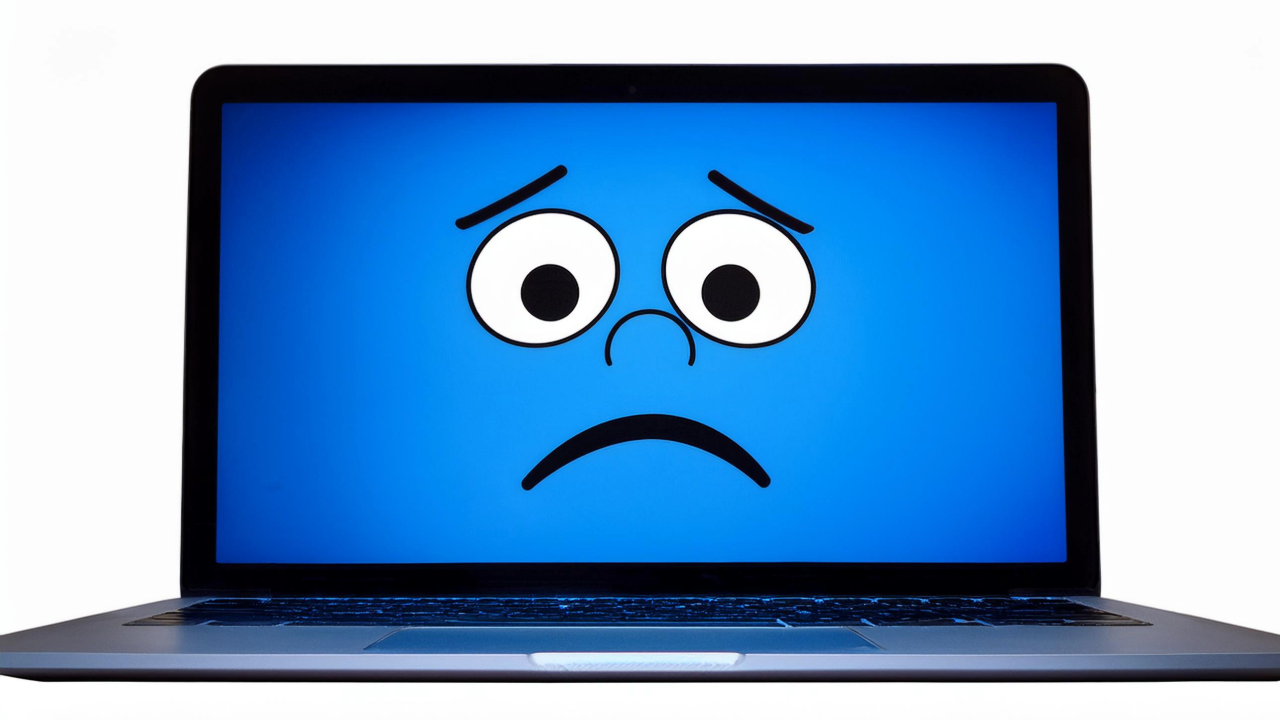Every Windows user has experienced the dreaded “Blue Screen of Death” (BSOD) at least once. This problem not only causes panic but can also lead to important data loss. In this guide, I’ll share proven methods to resolve BSOD issues in Windows 11 and 10, based on real-world experience solving similar problems.
Why Does the Blue Screen of Death Occur?
Before diving into solutions, it’s important to understand why BSODs happen:
- Driver conflicts — incompatible or outdated device drivers
- Hardware issues — faulty RAM, CPU overheating, or hard drive problems
- Corrupted system files — due to sudden power outages or malware
- Windows updates — especially relevant for Windows 11, where some updates may conflict with existing hardware
- Software conflicts — incompatibility between programs or between a program and the operating system
Decoding Common BSOD Error Codes
The blue screen typically comes with an error code that helps identify the cause of the problem:
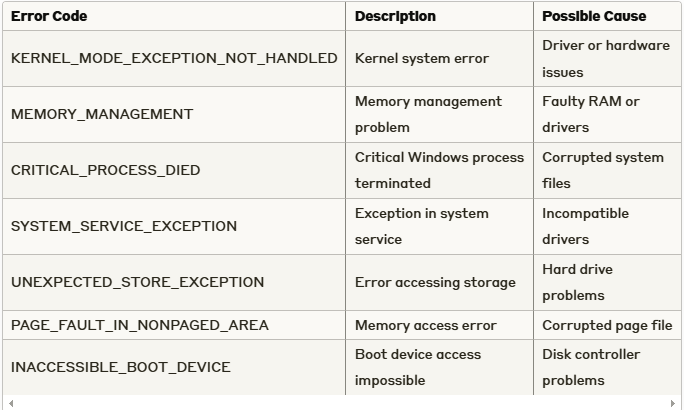
Step-by-Step Guide to Fixing BSOD in Windows 11/10
1. Boot into Safe Mode — Your First Line of Defense
Safe Mode loads Windows with a minimal set of drivers and services, helping to identify problematic components.
For Windows 11:
- Press the power button while holding the Shift key
- Select “Troubleshoot” → “Advanced options”
- Choose “Startup Settings” → “Restart”
- After the restart, press F4 to boot into Safe Mode
From personal experience: After a Windows 11 update, my computer would consistently crash with a BSOD. Booting into Safe Mode helped me determine that the problem was related to my NVIDIA graphics card driver.
2. Diagnose and Update Drivers
Outdated or incompatible drivers are a common cause of BSODs in Windows 11.
- Press Win+X and select “Device Manager”
- Look for devices with a yellow exclamation mark
- Right-click on the problematic device and select “Update driver”
- For graphics cards, it’s recommended to install drivers directly from the manufacturer’s website
If you recently updated a driver and problems began:
- Return to Device Manager
- Right-click on the device
- Select “Properties” → “Driver” tab → “Roll Back Driver”
3. Repair System Files
Corrupted system files often cause BSODs. Windows has built-in tools to check and repair them:
- Open Command Prompt as administrator:
- Press Win+X and select “Terminal (Admin)” or “Command Prompt (Admin)”
- Run the system file checker: Copy sfc /scannow
- After SFC completes, run DISM for deeper restoration: Copy
DISM /Online /Cleanup-Image /RestoreHealth - Restart your computer after both commands have completed
Important: Running these commands may take 20-30 minutes; don’t interrupt the process.
4. Check RAM Using Windows’ Built-in Tool
Faulty RAM can cause unpredictable crashes and BSODs:
- Press Win+R to open the “Run” dialog
- Type
mdsched.exeand press Enter - Select “Restart now and check for problems”
- The test will run automatically upon restart
If the test finds errors, you may need to replace your memory modules.
5. Check Hard Drive Health
Storage issues often cause the UNEXPECTED_STORE_EXCEPTION error:
- Open Command Prompt as administrator
- Enter the following command to check all drives: Copy
chkdsk C: /f /r(replace C: with the letter of the drive you’re checking) - Confirm that you want to run the check at the next restart by pressing Y
6. Use System Restore
If problems began after installing a program or update:
- Press Win+R, type
rstrui.exeand press Enter - Follow the System Restore wizard instructions
- Select a restore point from before the BSOD started occurring
- Confirm the restoration and wait for the process to complete
7. Fix Windows 11 Update Issues
Some Windows 11 updates can cause conflicts. To resolve these:
- Open “Settings” → “System” → “Troubleshoot” → “Other troubleshooters”
- Select “Windows Update Troubleshooter” and follow the instructions
If necessary, you can remove the problematic update:
- Open “Settings” → “Windows Update” → “Update history”
- Select “Uninstall updates” and find the most recently installed update
- Highlight it and click “Uninstall”
Preventing BSODs in Windows 11/10
Prevention is always better than cure. Here are some proven recommendations:
- Regularly update Windows — set automatic updates to get the latest security fixes
- Keep drivers up to date — especially for graphics cards, network adapters, and chipsets
- Monitor your computer’s temperature — use monitoring software like HWMonitor or SpeedFan
- Regularly clean dust from your computer — overheating often causes unstable operation
- Use reliable antivirus software — malware can damage system files
- Back up important data — use the built-in File History feature or third-party solutions
When to Seek Professional Help
If the problem persists after all the steps above, it’s likely related to hardware:
- Persistent RAM issues
- Motherboard failures
- Power supply problems
- Physical hard drive damage
In such cases, it’s recommended to consult a qualified technician or service center.
The Blue Screen of Death shouldn’t cause panic. By following this guide, you can diagnose and solve most problems causing BSODs in Windows 11 and 10. Remember that timely prevention and keeping your system updated is the best way to avoid the Blue Screen of Death in the future.