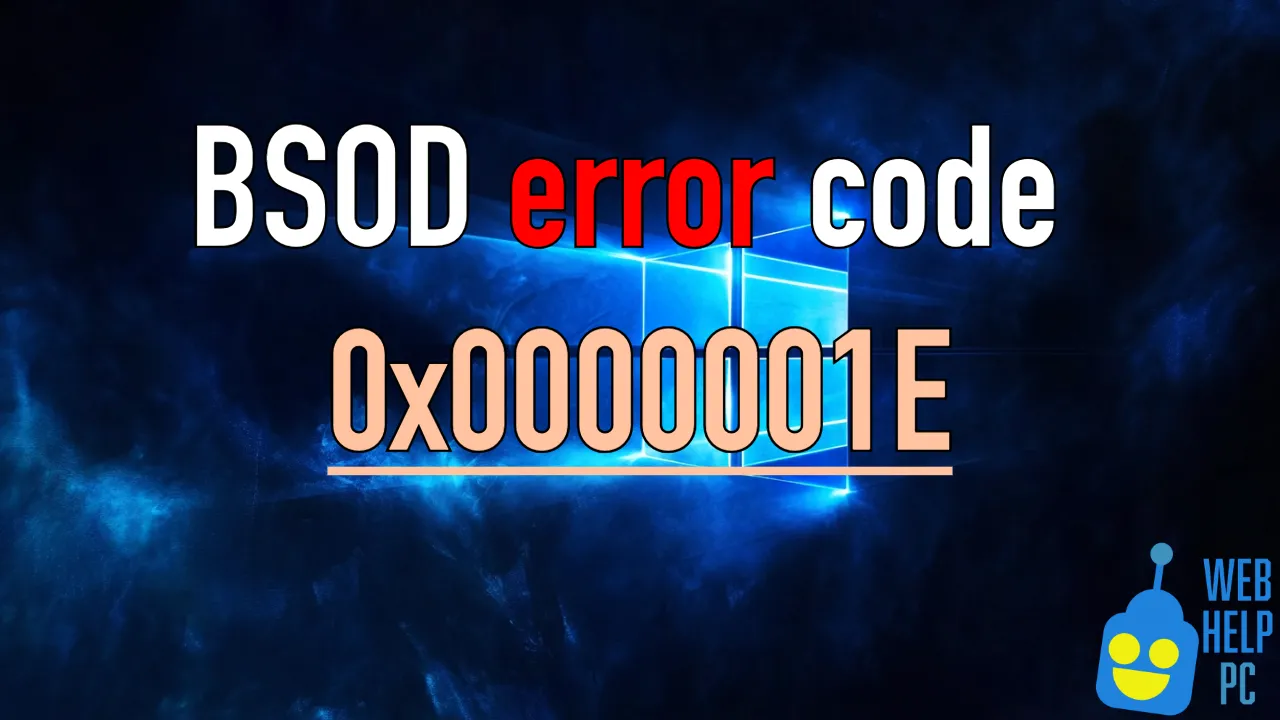Why does this happen, and why does it bother you at all?
Experiencing a Blue Screen of Death (BSOD) can be both alarming and frustrating for users, especially when confronted with technical error codes like BSOD error code 0x0000001E. This article aims to demystify this error, explain why it occurs, and provide a range of solutions to address and resolve it. By following these solutions, you’ll enhance your technical skills and potentially save yourself from expensive repair services.
What is BSOD Error Code 0x0000001E?
The BSOD error code 0x0000001E is a Windows stop error indicating a problem with your system’s hardware or software. This error generally appears with the message KMODE_EXCEPTION_NOT_HANDLED, suggesting that a kernel-mode program has generated an exception that the error handler did not catch.
This type of error can stem from various factors including incompatible drivers, issues with hardware components, or even software conflicts. Understanding the root cause is crucial in determining the correct solution to apply, ensuring the stability and performance of your Windows operating system.
Common Causes of BSOD Error Code 0x0000001E
- Outdated Drivers: Often, outdated or faulty drivers can cause communication issues with hardware, leading to this stop error.
- Hardware Conflicts: New hardware or faulty hardware can trigger this error, especially if the device is incompatible with other components.
- Software Conflicts: Recently installed software might conflict with existing programs or system processes.
- Corrupt System Files: Missing or corrupt system files can disrupt normal system operations, resulting in a BSOD.
- RAM Issues: Defective RAM modules are a common hardware malfunction leading to stop code errors.
Possible Solutions to Fix BSOD Error Code 0x0000001E
Solution 1: Update Your Drivers
Updating drivers is an essential first step in resolving BSOD error code 0x0000001E as outdated drivers often cause communication breakdowns between hardware and the OS.
- Press Windows + X and select Device Manager.
- Locate the device categories, and expand each one to find any device with a yellow exclamation mark, which indicates an issue.
- Right-click the device and click Update driver.
- Choose Search automatically for updated driver software.
- Follow the on-screen instructions to update your drivers. Restart your computer afterward.
Solution 2: Run a System File Checker (SFC) Scan
Corrupt system files may cause the BSOD error code 0x0000001E. Running an SFC scan will help identify and repair these files.
- Press Windows + S, type cmd, right-click on Command Prompt, and select Run as administrator.
- In the Command Prompt window, type
sfc /scannowand press Enter. - Wait for the scan to complete. If issues are found, the SFC tool will attempt to fix them automatically.
Solution 3: Check and Repair Disk Errors
Disk errors can contribute to the BSOD error code 0x0000001E. Checking and repairing disk errors can be done using the CHKDSK utility.
- Open Command Prompt as an administrator, as described in the previous solution.
- Type
chkdsk /f /rand press Enter. - You’ll be prompted to schedule a check on the next restart – type
Yand press Enter. - Restart your computer for the disk checking process to begin.
Solution 4: Perform a Memory Test
Since RAM is a potential source of the problem, performing a memory test will reveal any underlying issues.
- Press Windows + R to open the Run dialog, then type
mdsched.exeand press Enter. - Select Restart now and check for problems (recommended).
- Your system will restart, and the Windows Memory Diagnostic tool will run automatically.
- Note any issues reported at the end of the test and consider replacing any faulty modules.
Solution 5: Undo Recent Changes
If the BSOD error code 0x0000001E started occurring after recent changes, undoing these might resolve it.
- Press Windows + X and select Programs and Features.
- Review recently installed programs. To uninstall one, select it and click Uninstall at the top of the window.
- If new hardware was added, ensure it is compatible or consider removing it temporarily to test if the error persists.
Solution 6: Update Windows
System updates often come with crucial fixes that may solve the BSOD error code 0x0000001E.
- Go to Settings > Update & Security > Windows Update.
- Click Check for updates.
- If updates are available, install them and restart your system.
Solution 7: Disable Third-Party Antivirus Software Temporarily
Sometimes, third-party antivirus software can cause conflicts resulting in BSOD error code 0x0000001E.
- Open the antivirus program’s settings menu.
- Find the option to temporarily disable real-time protection or disable the program entirely.
- Restart the computer to check if the BSOD still occurs. Re-enable the antivirus if it does not solve the issue.
Solution 8: Perform a System Restore
If none of the above methods work, you could consider performing a system restore to revert your system to a previous stable state.
- Press Windows + S, type Create a restore point, and select the matching result.
- In the System Properties window, click System Restore.
- Select a restore point from a date when your PC didn’t experience the error.
- Follow the on-screen instructions to complete the process and restart your computer.
Well, as always, the conclusion and conclusion:
Encountering the BSOD error code 0x0000001E can initially seem daunting. However, with consistent troubleshooting and by applying the methods outlined above, you stand a strong chance of resolving the issue independently. Always ensure that you keep your system and drivers up-to-date, and seek professional help if the issue persists despite following these solutions.